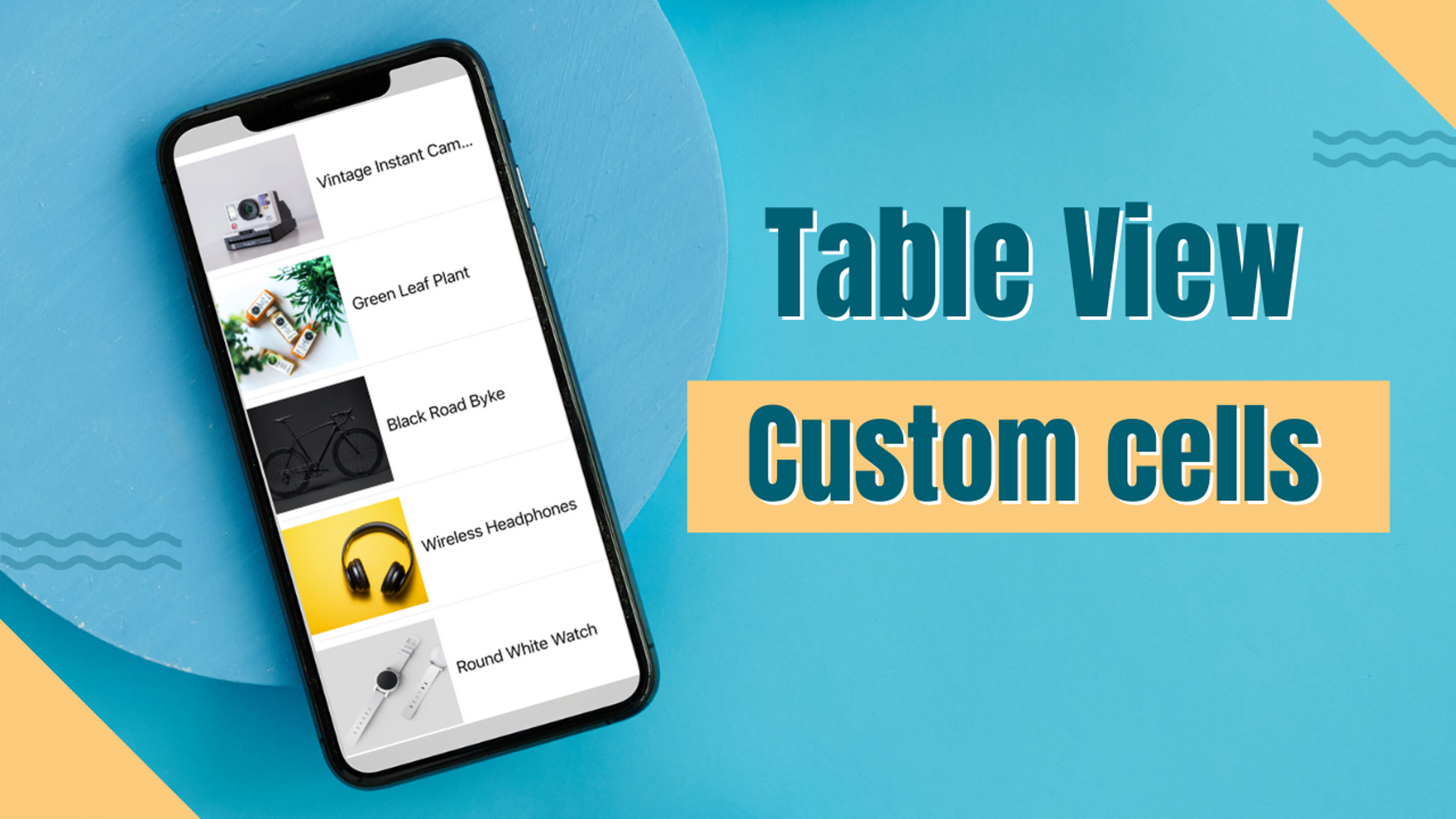Table views
Table views are a common user interface element in iOS app development that allows developers to display information in an organized way. They are essentially lists of rows that can contain text, images, and other UI elements. Table views are used in various apps, from simple to-do lists to complex data-driven apps.
One of the main benefits of table views is that they can display a large amount of information compact and organized way. Instead of scrolling through a long list of items, users can quickly scan the rows of a table view to find the information they need.
Default cells
Default cells are pre-defined cell styles available in iOS and can be used to display basic information in a table view. They include the subtitle, value1, and value2 styles, which display a main text label and one or two secondary text labels in different configurations.
Default cells can be used to quickly and easily display simple data in a table view, but their customization options are somewhat limited compared to custom cells. When using default cells, it's essential to choose the appropriate style for the data being displayed and to follow best practices to ensure that the table view is easy to read and use.
Customized cells
Customized cells are a type of table view cell that allows developers to create more complex and visually appealing table views. Custom cells can be created using Xcode's Interface Builder, which provides a visual interface for designing and laying out the cell's components.
To create a custom cell in Xcode, you first need to add a new UITableViewCell subclass to your project. You can then create a new XIB file for the cell, and design the cell's layout using Interface Builder. In Interface Builder, you can add labels, images, buttons, and other UI elements to the cell, and customize their properties to create the desired appearance.
Once you have designed the custom cell, you can use it in your table view by registering the cell's class or XIB file with the table view. You can then dequeue instances of the custom cell in your table view's cellForRowAt method, and populate them with data as needed.
For example, let's say you want to create a custom cell that displays a product image, and label. Here's how you could do it:
- Create a new UITableViewCell subclass called ProductTableViewCell.
- Create a new @IBOutlate for the product image and product title and connect the with imageView and Lable.
- Now we need to add product image and product label data to the table cell. I added some product images as assets.
- Now add some product data with the help of the product array.
- Declear table data source as seld and implement two required methods.
- In your table view's cellForRowAt method, dequeue an instance of the ProductTableViewCell class using the dequeueReusableCell(withIdentifier:for:) method.
- Now build and run your project. Success! our table views show product images and titles perfectly. You can customize it for your use cases.
By using customized cells in this way, you can create more complex and dynamic table views that better fit the needs of your app and its users. Happy Coding!
About Ferdous Mahmud Akash
Hey there! I'm a self-taught iOS developer from Bangladesh.
I'm also passionate about sharing my knowledge and experience with other aspiring developers through my blog at ferdousmahmud.co
Thank you for visiting my website, and feel free to reach out if you have any questions or just want to say hello!